We have been adding the option of running reports as a CSV. CSV will export your report into a spreadsheet. The advantage of working with the spreadsheet, is that you can easily manipulate the data by filtering or sorting by different columns.
If you are unfamiliar with how to filter and sort a spreadsheet, here is a quick and easy tutorial.
Filtering – Filtering data in a spreadsheet is simple. This allows you to focus on specific spreadsheet entries.
Sorting – Sorting your spreadsheet allows you to easily reorder your data. Sort by date, number, alphabetic order and more. The most common type of sorting is alphabetical or numeraic ordering, which you can do in ascending or descending order.
To Filter data:
Click on the row with your headers. To do this, click on the row number on the far-left side. *This step is important to filter and sort the entire spreadsheet. If you only select one column, only the data in that column is filtered/sorted.
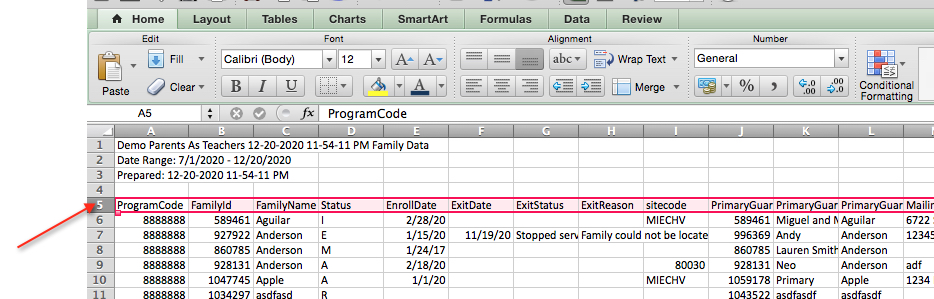
Click the Data tab and then the Filter command. Drop-down arrows will appear beside each column heading.
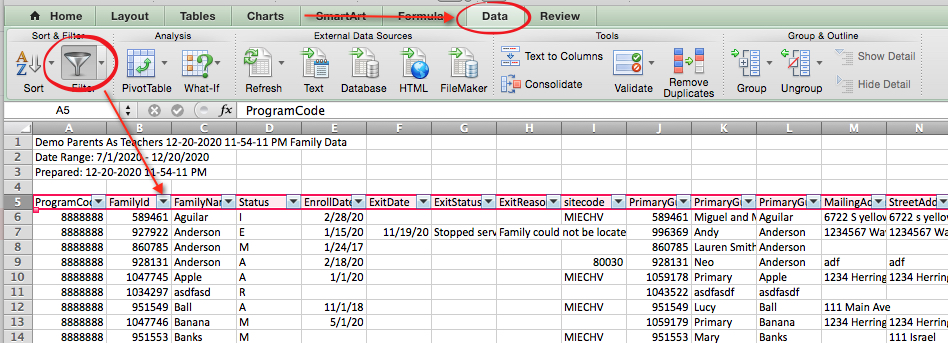
Click the drop-down arrow next to the heading you would like to filter.
For example, if you would like to filter families to only show Active families, click the drop-down arrow next to Status.
Uncheck Select All.
Choose “A” for Active.
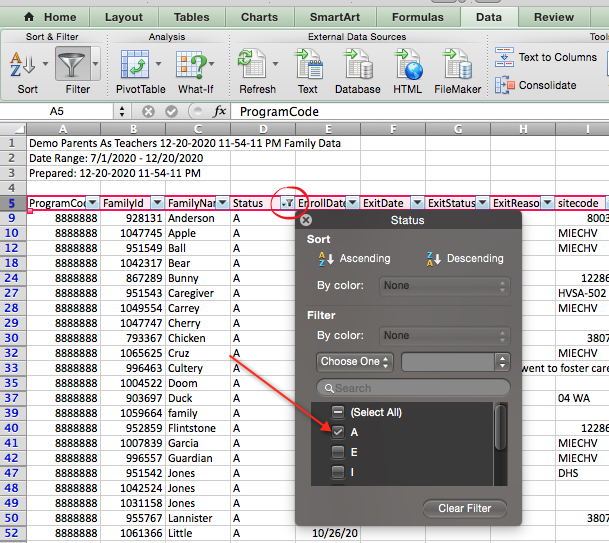
To Sort data:
Follow the same steps outlined above. When you open the filter option, select to Sort in either Ascending or Descending order.
For example, you can sort in descending order by Family Last name by clicking the drop-down next to FamilyName.
Then select Descending.
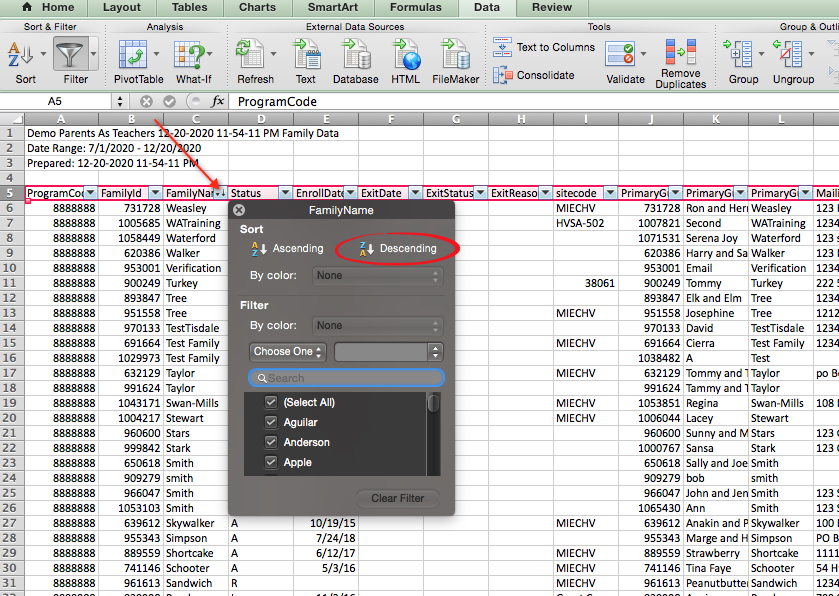
CHALLENGE!
Practice! Export one report to a csv file!
Use the Sort command to sort data alphabetically.
Use the Sort command to sort a date column (such as the Enrollment Date or DOB) numerically from smallest to largest.
Practice using the Filter command to filter by status.