The main administrator for the Visit Tracker account has access to the Visit Tracker invoice. When an admin logins into Visit Tracker, there will be a warning at the top of the page letting you know there is an open invoice.
If your school district/organization creates Purchase Orders for payment, the admin can enter those PO numbers directly onto the invoice. There is no need to email, fax or send this PO’s directly to us.
To enter a PO, first go to the Set Up tab, and then the Invoices link on the left (only the main admin and admin with invoice permissions will have access to Invoices).
Once you are on the Invoices page, the top invoice will be the most recent. You can click on the Edit icon (the pencil) on the right to edit the invoice or enter a PO number. From this screen, you can also email your invoice (the envelope icon) or you can print it (the printer icon).
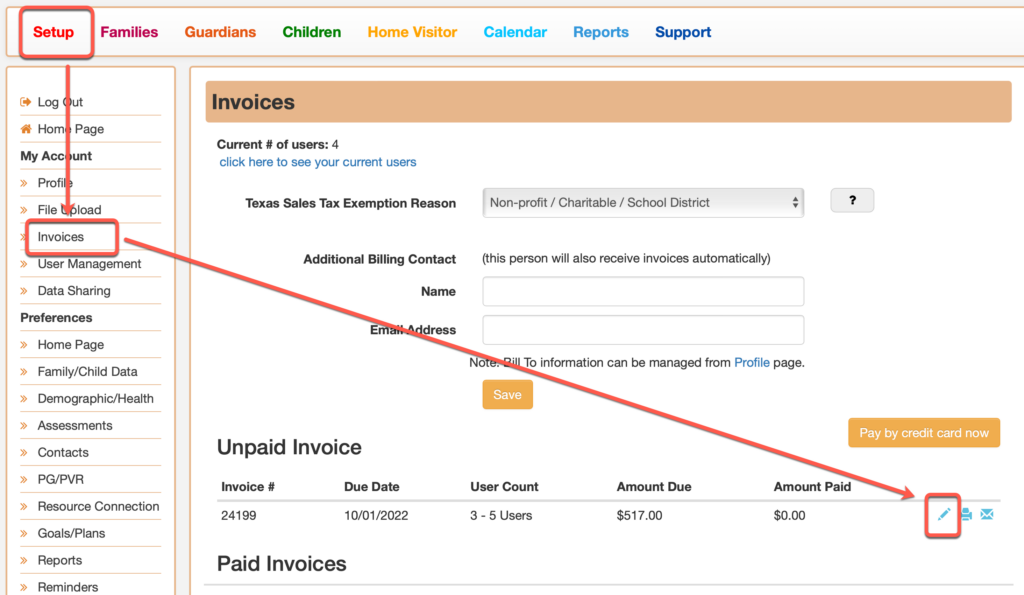
On the edit invoice screen, there is a field to enter the PO number and date. Be sure to save at the bottom of the page.
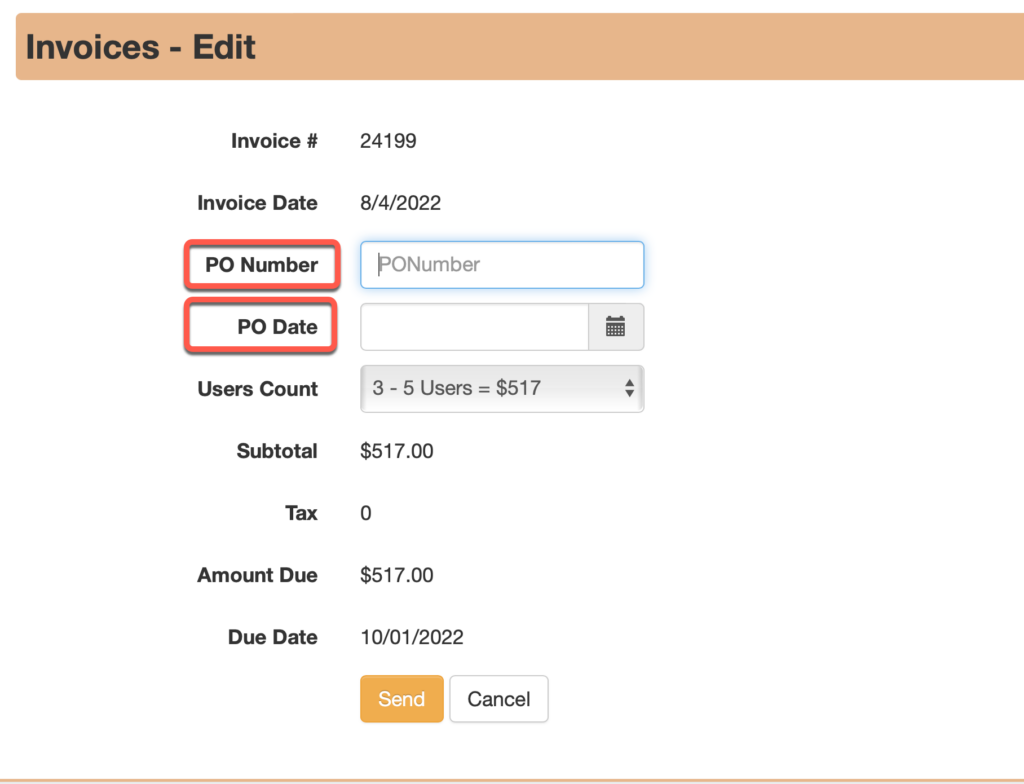
Once the invoice has been saved, it will be updated immediately and can be printed or emailed.
Please understand that a PO is not payment, and the account will continue to show an open invoice until we have received the check. If you have a purchase order on file and you know the payment will not reach us by the due date, please email help@data-keeper.com and we will be happy to provide you with a grace period.
You can also pay your invoice with a credit card online: https://data-keeper.com/pay.html
If you have additional questions about Visit Tracker pricing, you can visit our pricing page: https://data-keeper.com/pricing/ or email help@data-keeper.com