Locking Personal Visit Records
There is now the ability to lock PVRs once they have been marked completed. Once the PVR has been marked as completed and date stamped, the PVR will change to the Print Preview and can not be updated or changed. This feature can be turned on by the main admin if your program would like to use this. To turn this feature on, the main admin will go to the Set Up tab, Preferences on the left and then to Personal Visit Records.
Once a PVR is locked, only the main admin and helper admins with permission can unlock the PVR. To grant additional admin permission, the main admin will need to go the
To unlock the PVR, the admin will click on the “lock” icon to the right of the contact.
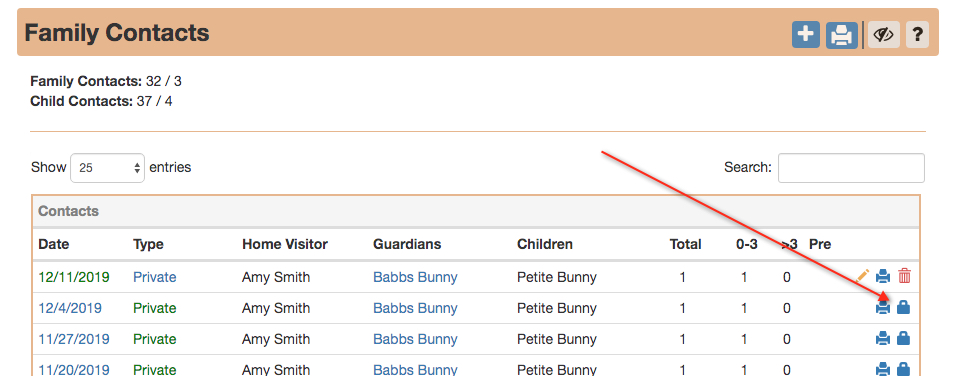
A notes text box will open. Here, the admin should document the reason for unlocking the PVR.
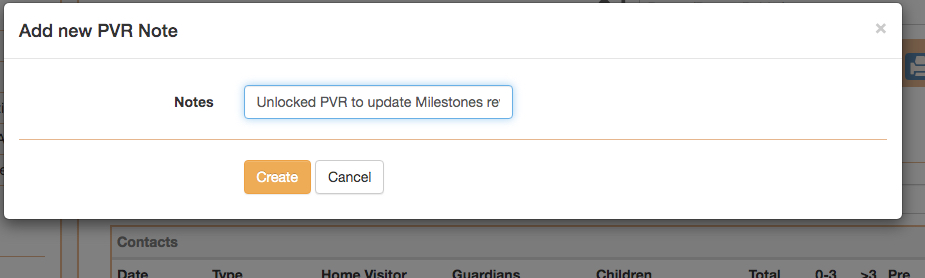
Once the admin clicks “create”, the PVR will be unlocked and an Audit Note will be added. The home visitor can then update the PVR. Saving the completed record will automatically lock it again.
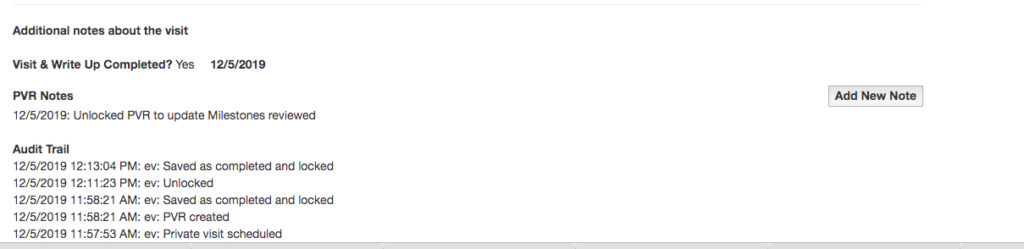
*Note – The Home Visitor can uncheck the completed button at the bottom of the PVR to keep the PVR unlocked if they need to save without locking it again. If the PVR is marked completed, and a Save button is clicked, the PVR will become locked again.
Audit Trail
In addition to locking PVRs, an Audit Trail will now show on all printed PVRs. This will allow the user to see when the Private Contact was created, and when the PVR was created. Locked PVRs will show additional information in the Audit Trail, including when the PVR was marked completed and locked and if the PVR was unlocked.
Also, an