Over the weekend, we released a new feature where you can indicate if any exiting or inactive/on hold families are due to COVID-19. Here’s an overview of how it works.
First, Admins must turn it on in the Setup section. Preferences were added to both the Exit Reasons and Hold Reasons section. Select “Yes” to show the COVID-19 related indicator.
ILLINOIS PROGRAMS: These fields are already turned on in Preferences.
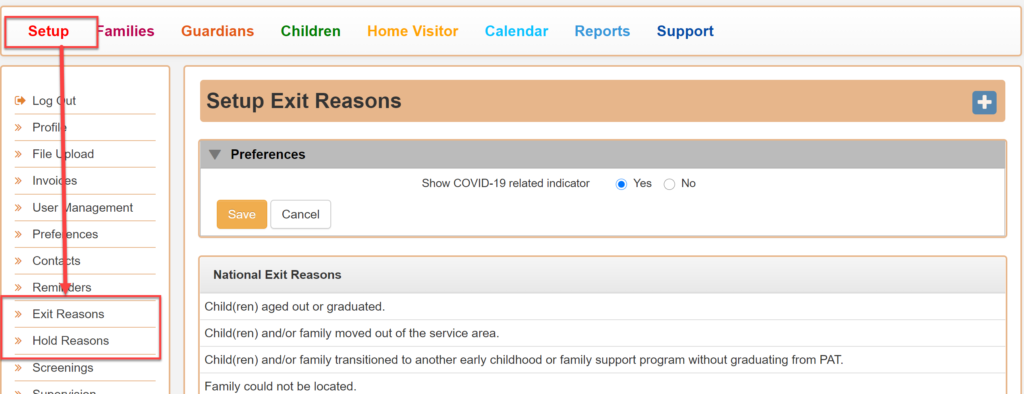
Now that it’s on, you’ll notice new fields when updating a family’s status to Exited or Inactive/On hold. Here, I’ll go over updating already Exited and Inactive/On hold families to indicate that it’s due to COVID.
Updating Exited and Inactive families
NOTE – This only applies to the family. The COVID-19 indicator does not show up for exited and inactive children.
In the Family section, go to Family Non-Actives or search for a specific family.
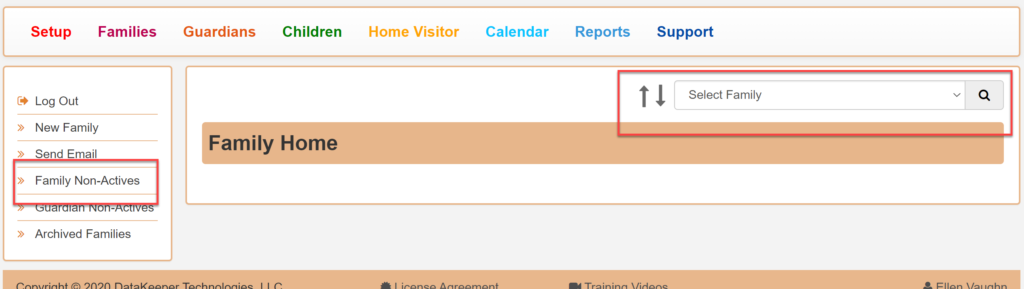
In Family Non-Actives, select Exited or Inactive / On Hold Families.

Choose a family to update by clicking on their name. In this example, I’m updating an exited family. But the same applies to inactive families as well.
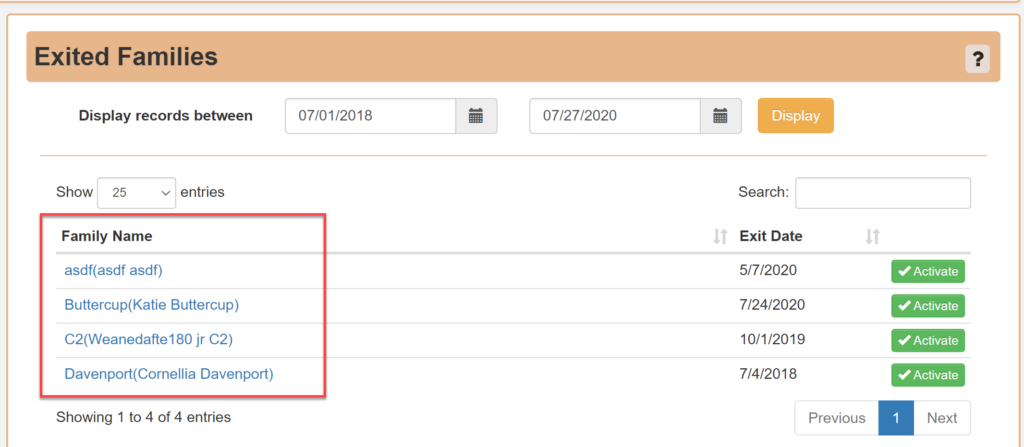
You’ll land on the Family Data page. Scroll to the Family Enrollment – Status History table at the bottom. And click on the edit pencil for the latest Exited status.
NOTE: This table is also located on the Family Home page
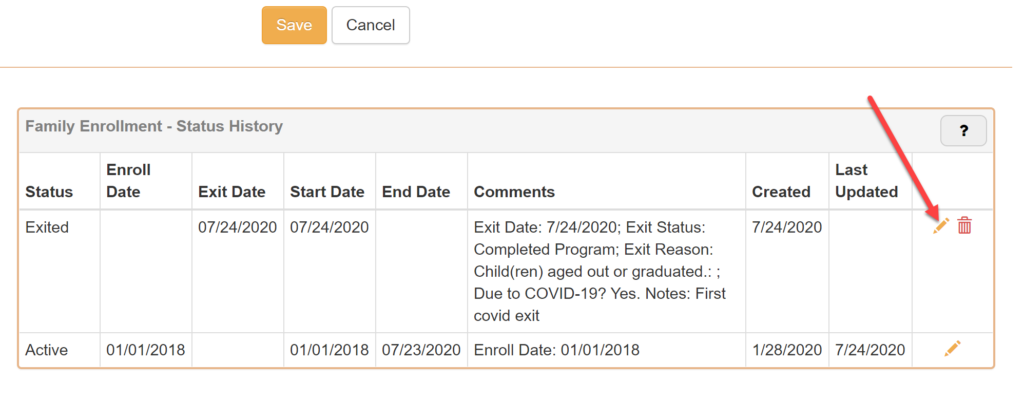
Update the status. When clicking the “Related to COVID-19” checkbox, the “COVID-19 Notes” text field will appear. When unchecked, you won’t see the Notes field.
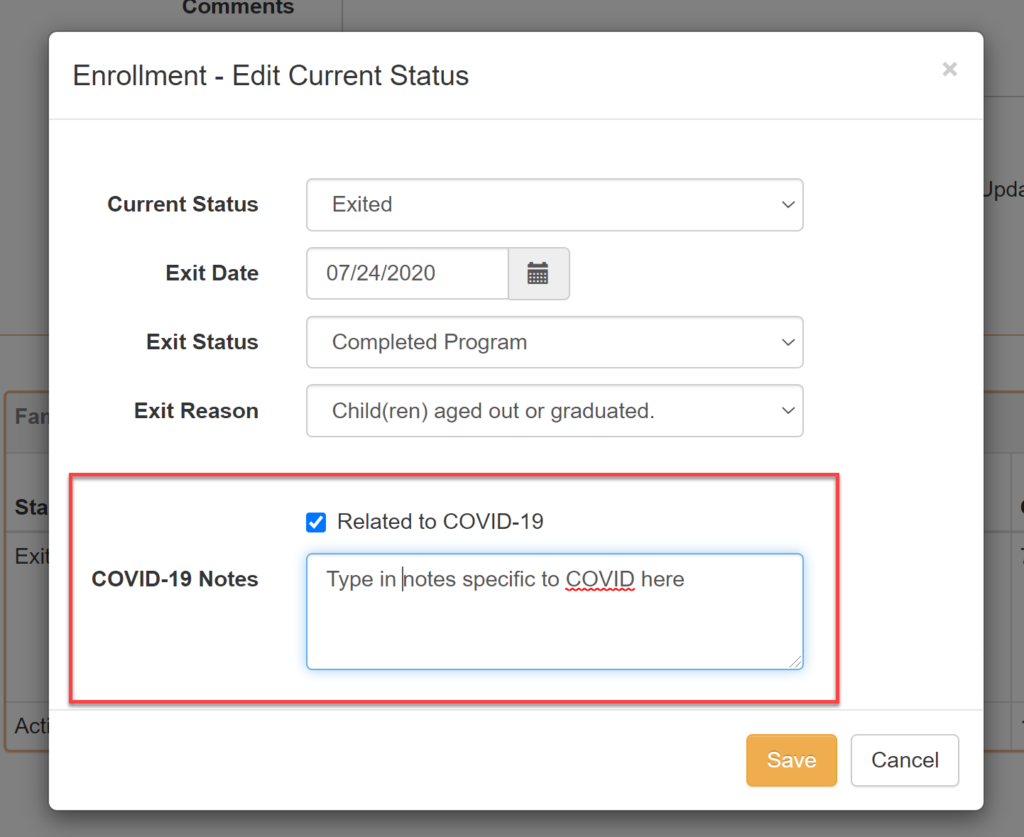
We’ve updated the Exit Summary report (located under Admin Reports in the Reports section) to include COVID information only if the fields are turned on in Preferences. These columns will show on both the Family and Child Exit Summary reports for both the HTML and CSV formats.
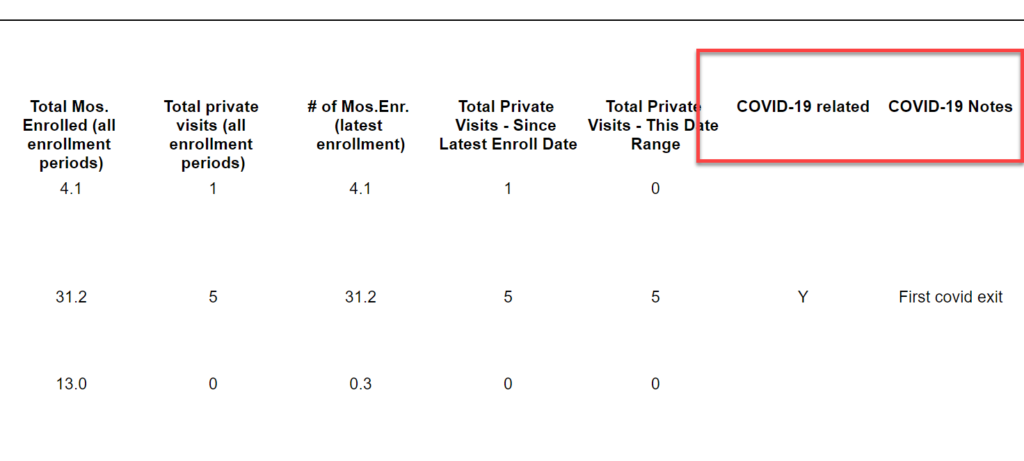
Let us know if you have any questions.