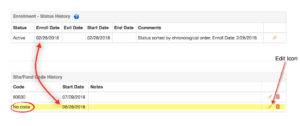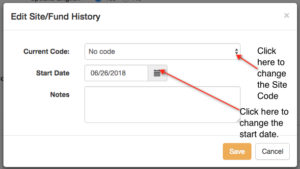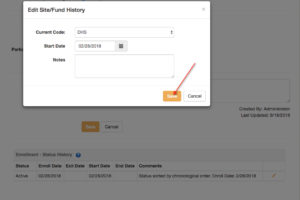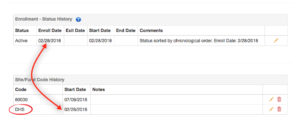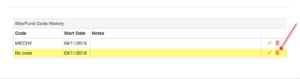Review the Site Code History at the bottom of the guardian data page. If you see incorrect data, you can edit the history to make changes.
As an example, a family may have “No Code” listed as the site code with a start date of 6/28/18. The Guardian has an enrollment date of 2/28/18. The home visitor would like to add a specific site code that began at enrollment.
To make changes to a site code, click the “edit” icon on the right-hand side and this will open the edit screen.
Make the necessary changes to the site code and/or date.
Don’t forget to click Save!
Once changes have been saved, you will see the updates right away in the site code history.
The correct site code has now been entered and the start date matched the enrollment date.
An incorrect Site Code can also be deleted if it was entered in error. Simply click the Trash can icon to delete a site code.