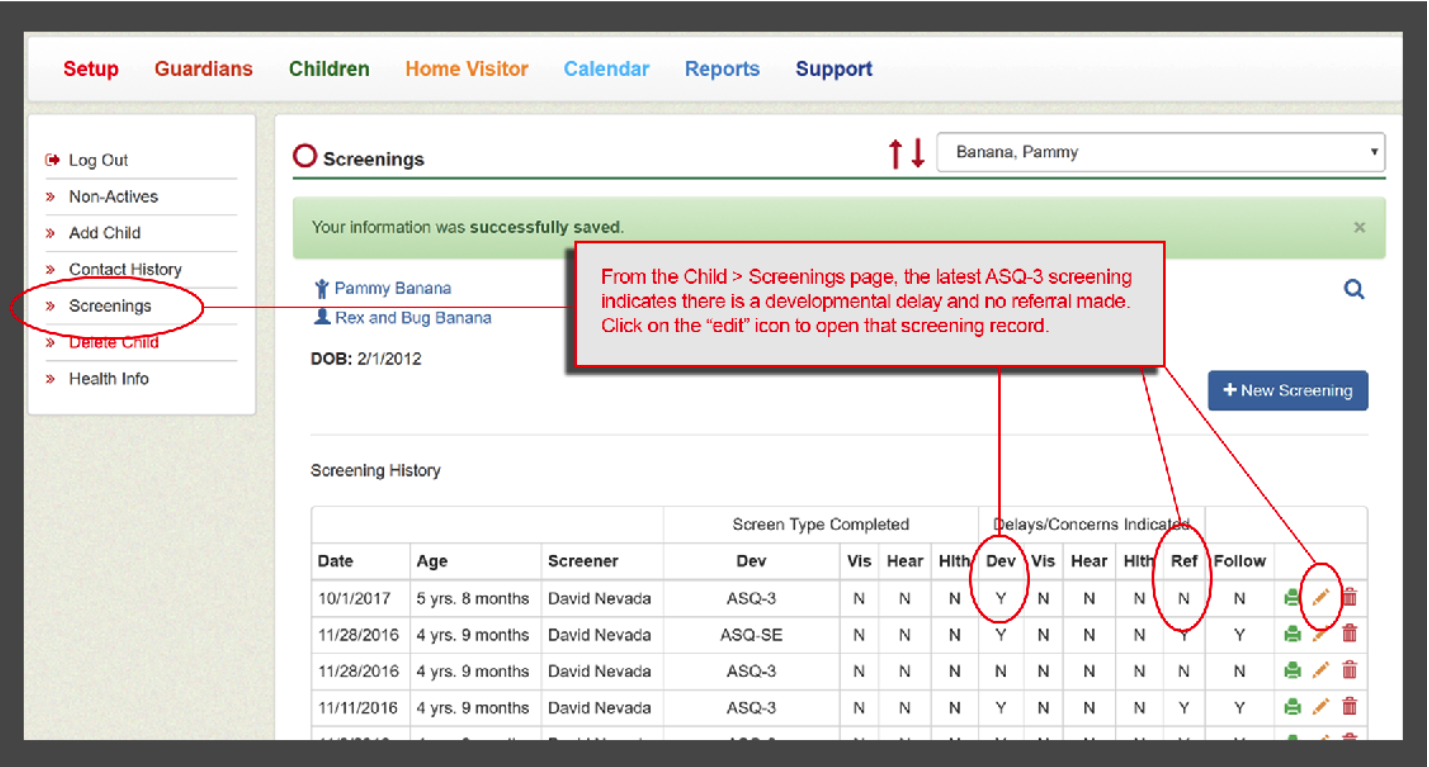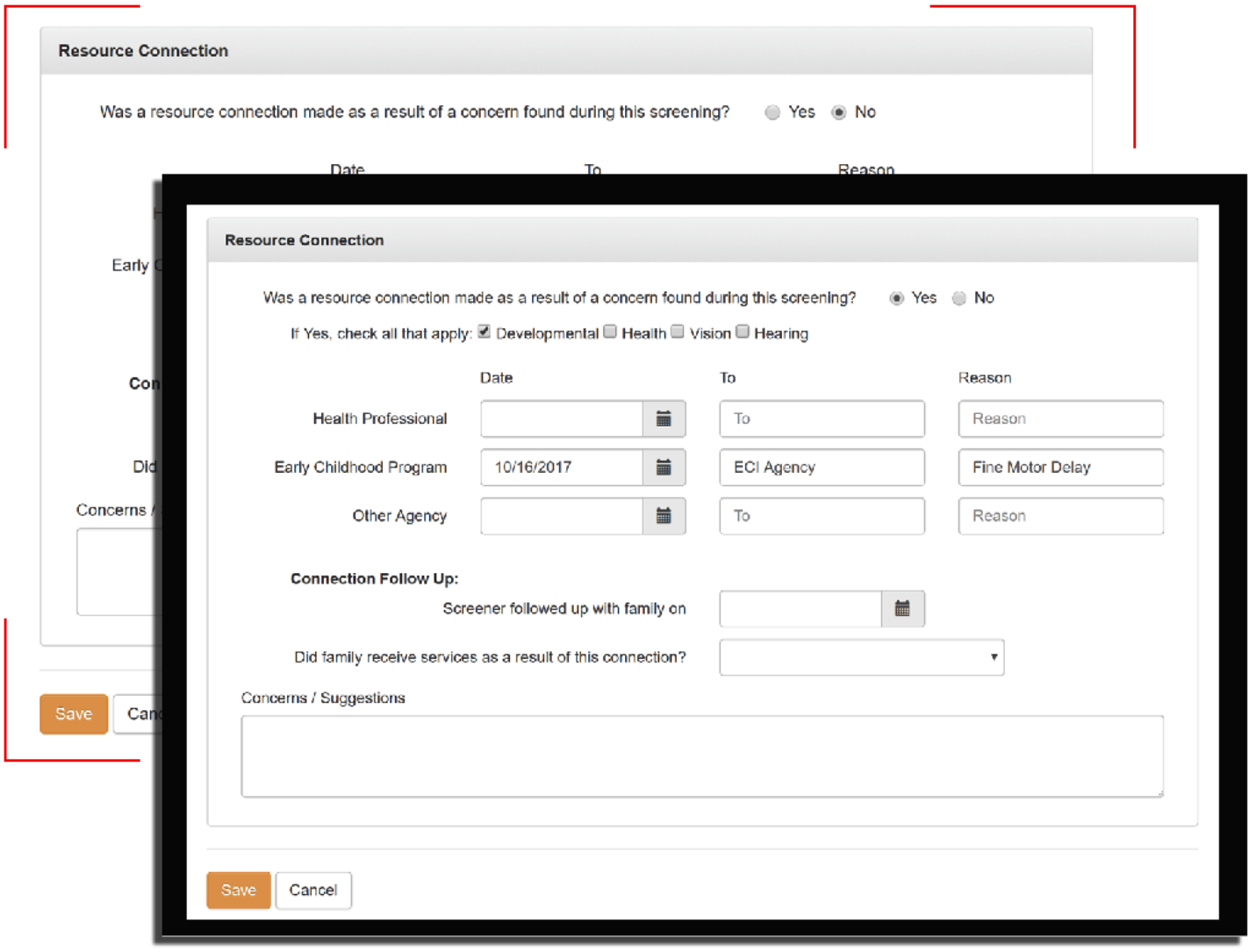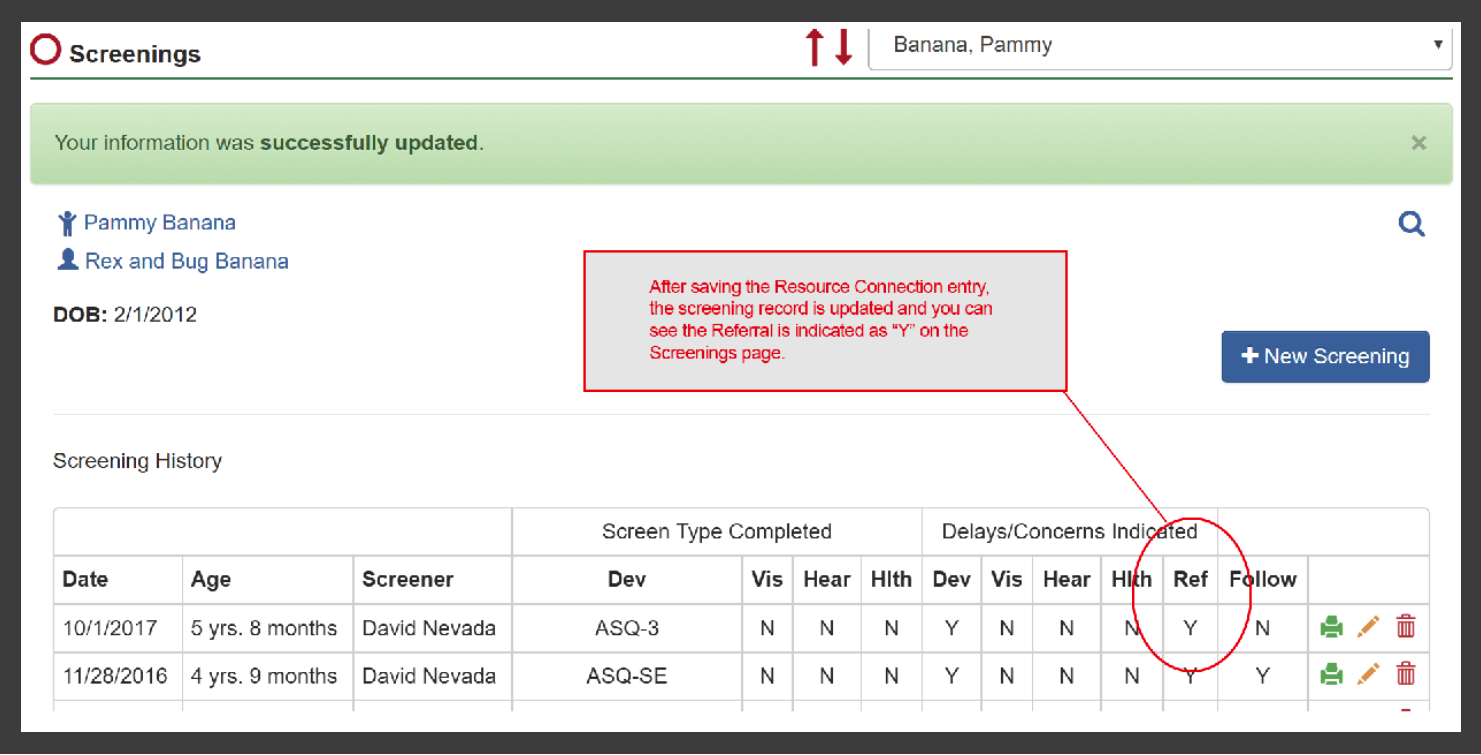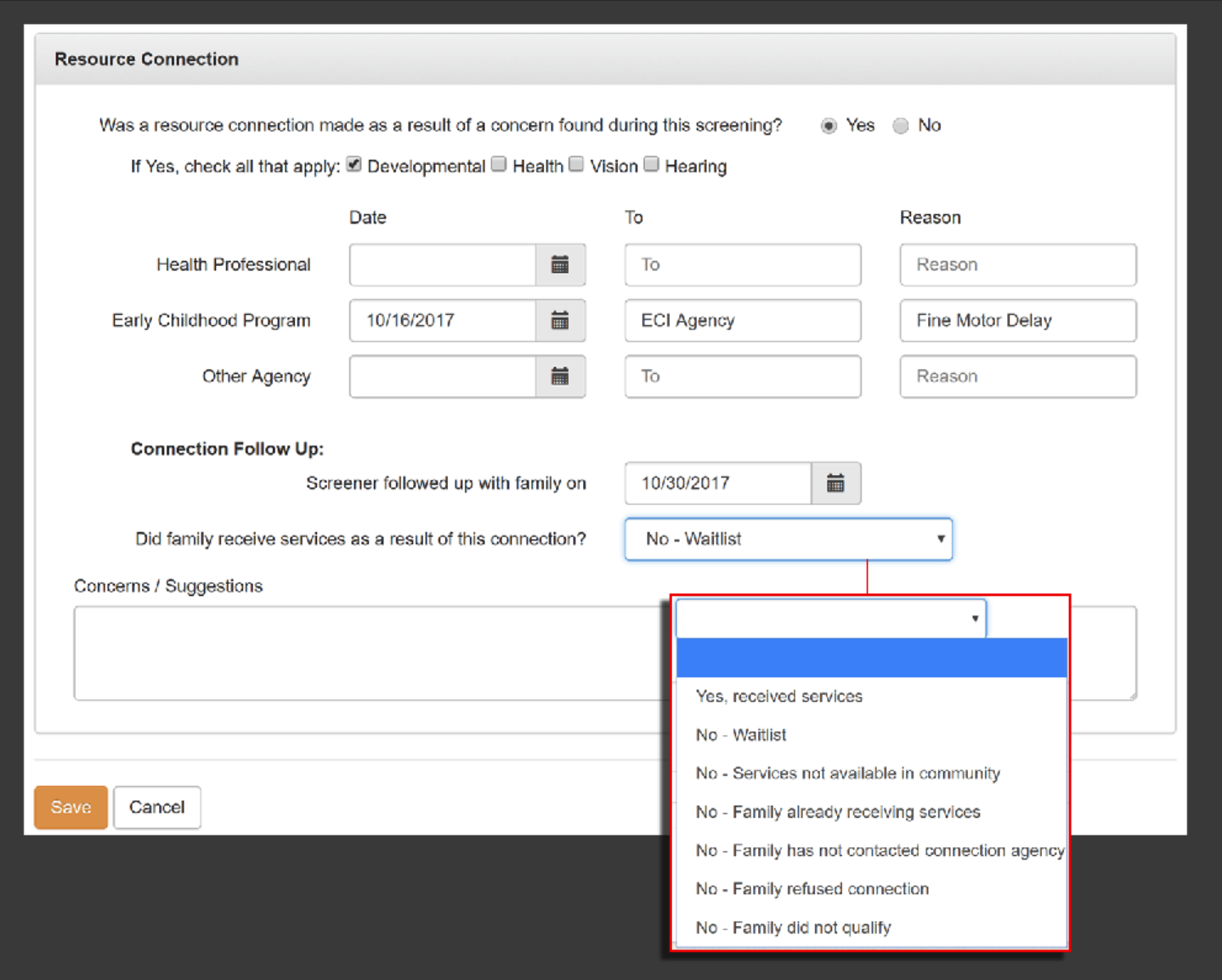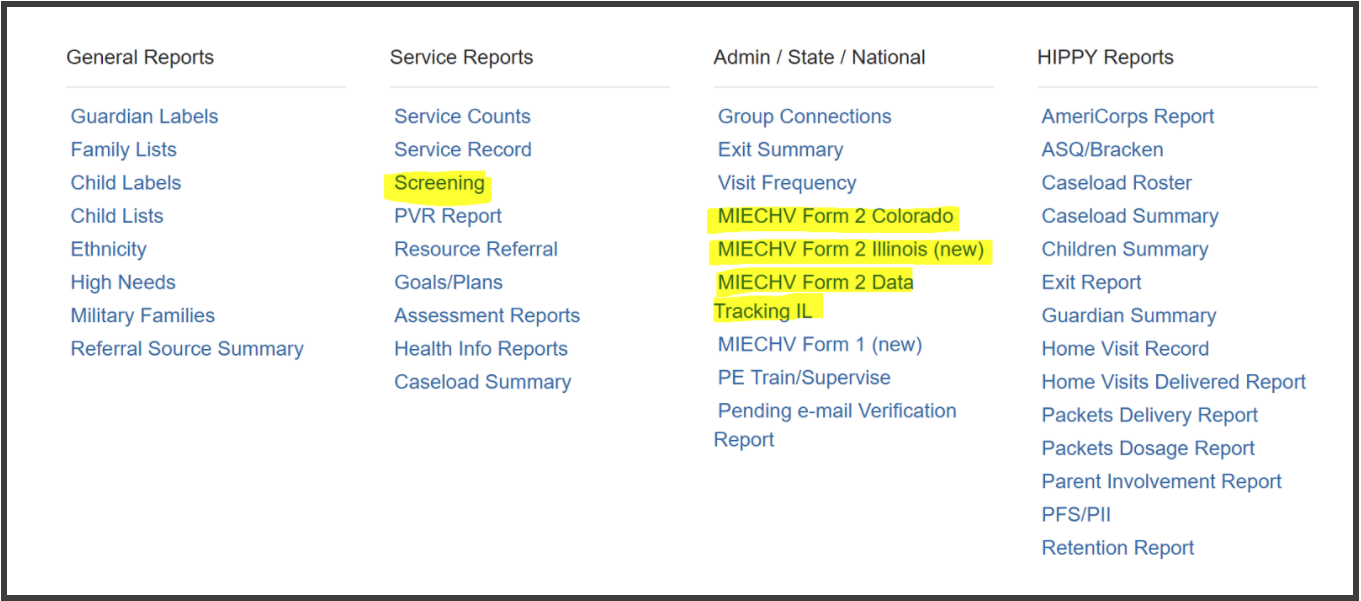TUTORIAL – Resource Connections for Child Screenings (link to Knowledgebase article)
RECORDING A RESOURCE CONNECTION FOR A CHILD SCREENING
From the child’s Screenings page, there is a list of all screenings conducted. In this example, the latest screening is an ASQ-3 conducted on 10/1/2017. There is a Developmental Delay indicated but no referral made.
To record a referral for this screening, click on the “edit” icon to open the screening record.
NOTE: It’s important to note that when recording a Resource Connection for a child’s screening, you need to record the connection on the record where the delay is indicated. And the connection should be directly related to the delay indicated on that screening
TIP: Although you can record all screenings on 1 record, you may want to consider recording screenings on separate records especially in cases where the child may have a delay for more than 1 screening.
RESOURCE CONNECTION SECTION ON THE SCREENING RECORD
The Resource Connection section is located at the bottom of each Screening record. The section defaults to “No” for “Was a resource connection made as a result of a concern found during this screening?”
So step 1 is to change the answer to “Yes” and check each type of screening on that record that relates to the resource connection. In this example, this is a developmental screening where a delay was found.
Next, indicate the date you made the referral, to what agency and the reason. There are 3 possible entries as to where you are making the referral in case you are making more than 1 referral for various screening delays.
After saving the Resource Connection entry, the record will close returning you to the Screenings page. The green bar indicates that your information was saved and the record is updated.
You’ll notice that under the Referral column on the Screenings page, the “Ref” shows “Y”. The next step will be to record a follow up.
RECORDING A FOLLOW UP
To record a follow up, return to the Screening record by clicking on the “edit” icon.
Scroll to the bottom of the record where you will find your referral information and enter the follow up information.
In this example, you followed up with the family about this referral on 10/30/2017.
- Enter the date you followed up
- Did the family receive services? Click on the drop-down and select the family’s answer. Shown below are the various responses that can be recorded. In this example, the response is “No – waitlist”
Anytime you are selecting a “No” response, there is no more data to enter.
However when selecting “Yes, received services”, more fields will open up for you to complete referral entry.
- Date Family first received services – The date you are following up with the family is most likely after the the family actually received services.
- Services received related to Developmental Screening – This field will only show if the referral relates to a Developmental screening and “Developmental” is checked. The 3 selections allow you to indicate more detail as to what additional services the family is receiving. These choices relate specifically to MIECHV Form 2 reporting.
REPORTS
The reports that specifically relate to Screenings and related Resource Connections are:
- Service Reports > Screening
- Admin / State / National
- MIECHV Form 2 Colorado
- MIECHV Form 2 Illinois (new)
- MIECHV Form 2 Data Tracking IL
This a screenshot of the Reports section for all program models other than HIPPY.
This a screenshot of the Reports section for all HIPPY programs.