Over the weekend, we released a brand new feature – Data Quality Alerts. Here’s an overview of what this feature is and how to start using these alerts.
Data Quality Alerts are a list of alerts that identify the missing data – enrollment data, update entries, assessments, screenings, etc – for the families and children you serve. The alerts are based on a start date you set through the current date. They alert you to the data needed for the current program year that hasn’t been entered yet.
There’s a list of items to choose from. Here’s how to get started.
First, Admins need to go to the SETUP > DATA QUALITY ALERTS section.
- Set the start date. This is probably going to be your program start date. The alerts that are turned on will be based on the start date through the current date.
- Turn on the alerts. Go through the list of alerts – grouped by Visit Tracker sections – and click “Show” for the alerts you want to be generated. When “Show” is checked, additional selections will be shown giving you some options for that alert.
Here are some screenshots of the Setup section.
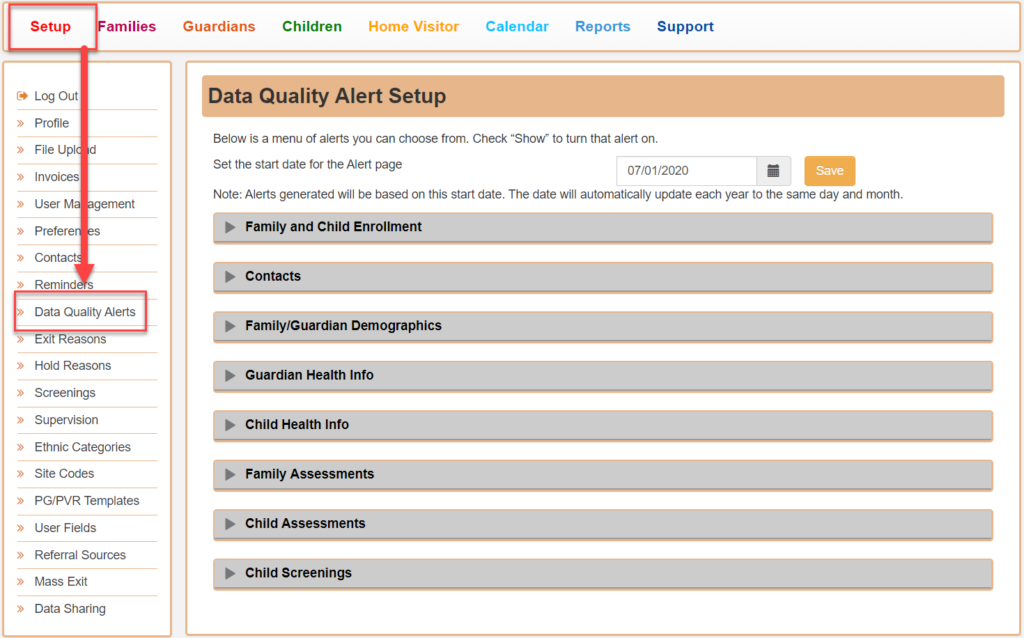
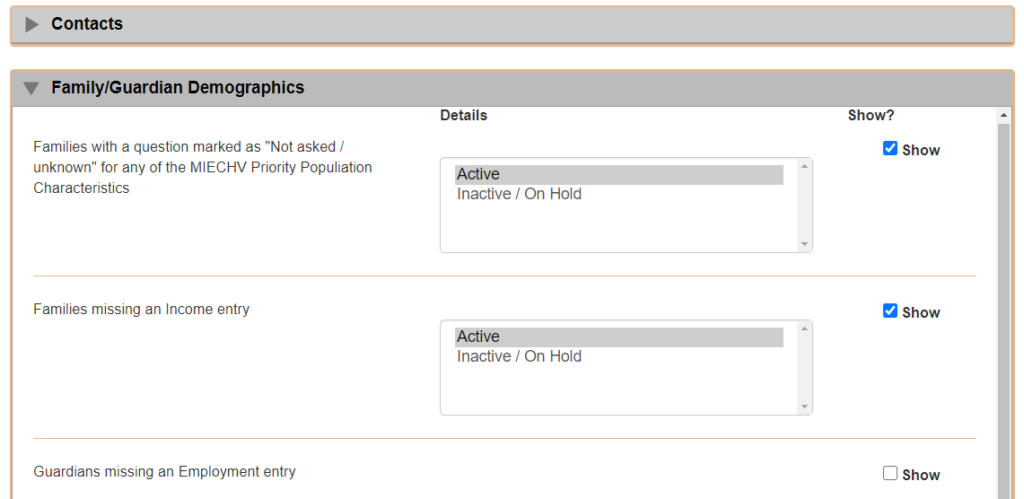
The admins and home visitors will be able to view the Data Quality Alerts throughout Visit Tracker pages.
When first logging in, you’ll notice the Data Quality Alerts link in the upper left menu. You’ll be able to click on this link to view all Data Quality Alerts for all families and children in the program (Admins) or for the assigned caseload (Home Visitors). This link is in the upper left menu throughout the Family and Children sections as well.
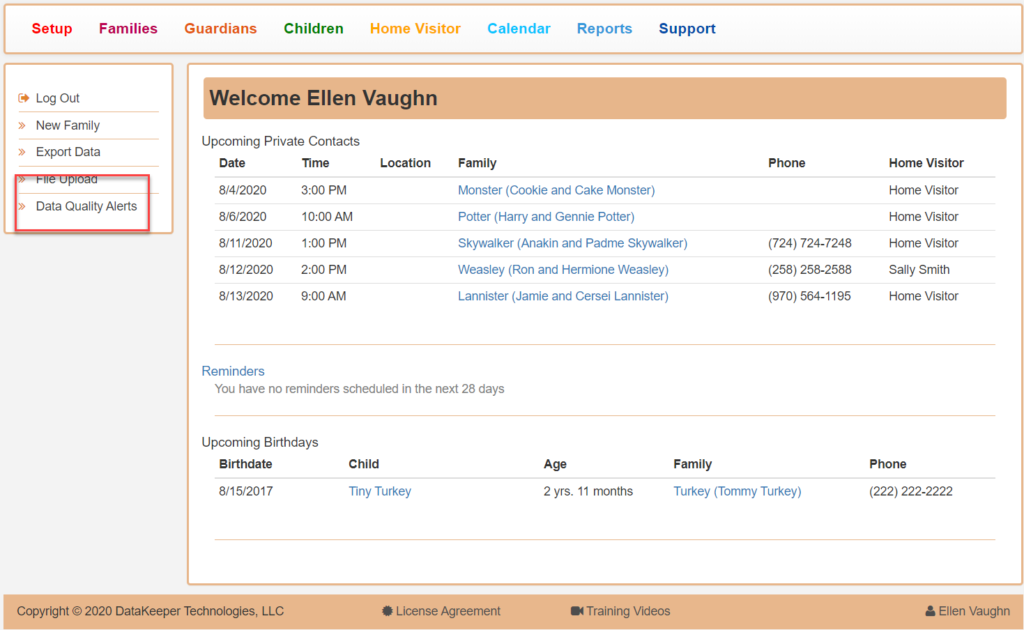
The Data Quality Alerts page is generated when the first user logs in each day. The page let’s you know the date and time of the first login and expires after 24 hours. The notes at the top of the page provide some more details.
For all the alerts shown, the page will tell you how many alerts there are for each without having to open it up.
If you want to narrow down to a specific child or family, just start typing there name in the Search box.
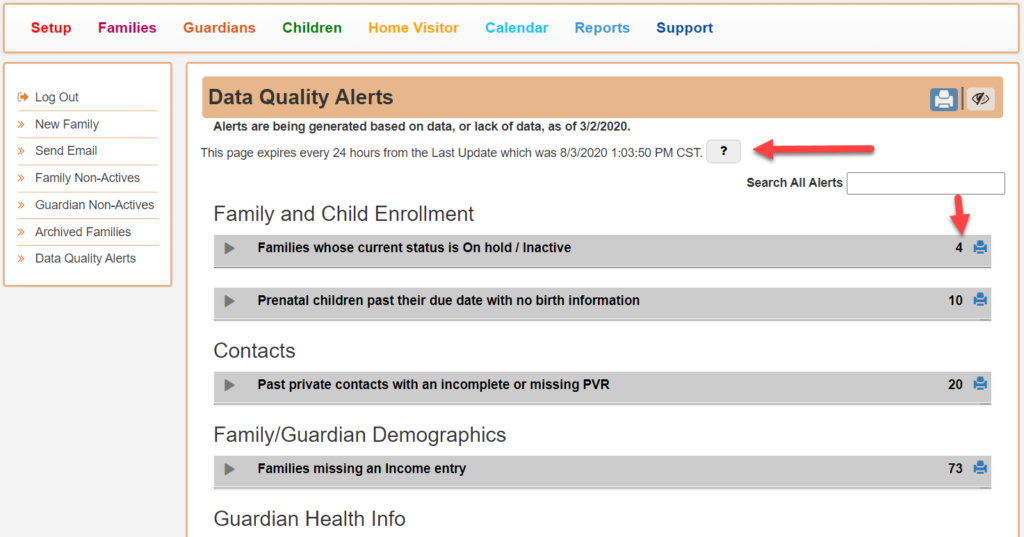
Open up an alert to view the list.
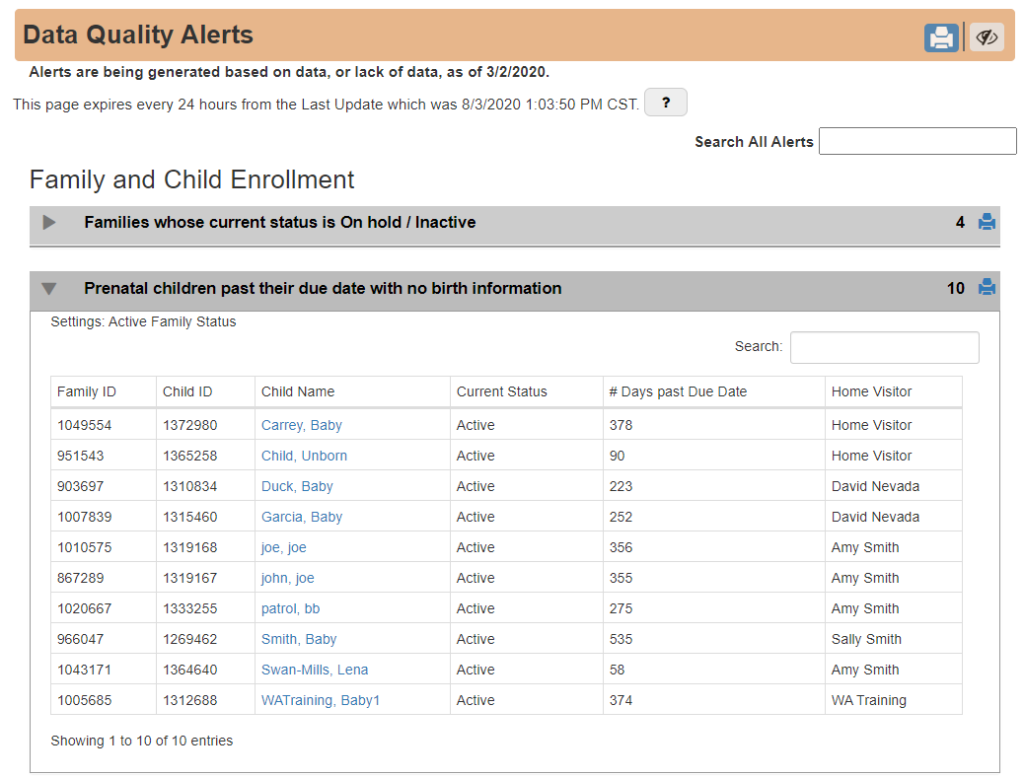
When in the Family section
- This family has a Data Quality Alert – This warning will be shown from the Family Home, Family, Guardian and Child Data pages if anyone in the family has an alert generated
- Family DQ Alerts will be shown at the bottom of the family links. Click on this link to view the list of alerts for just that family.
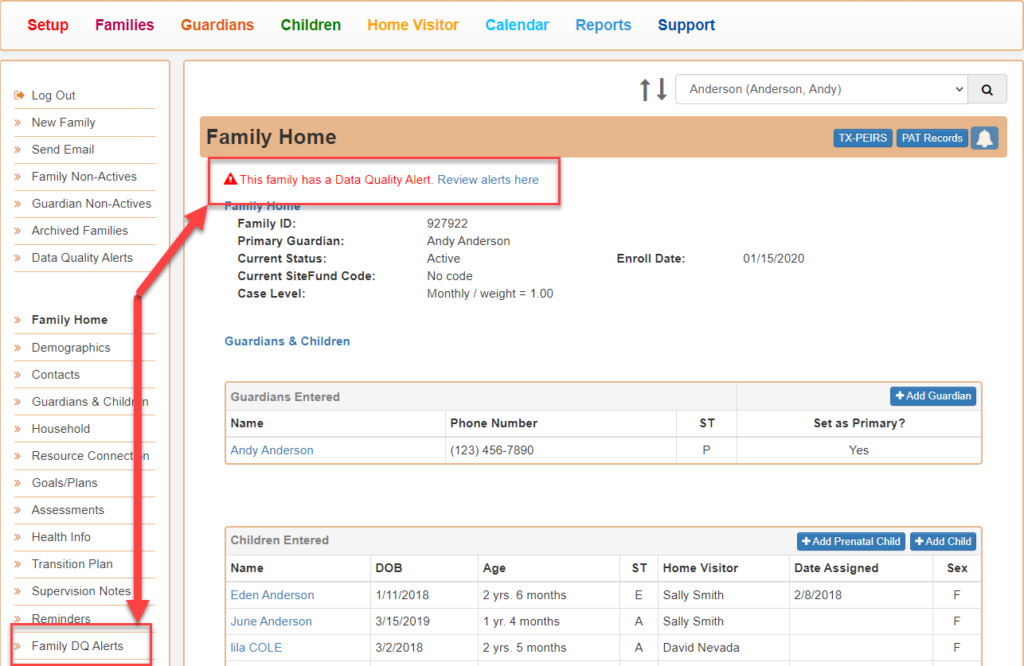
When in the Child section
- This family has a Data Quality Alert – The warning will show on the Child Data if the family has an alert.
- Family DQ Alerts will be shown in the family links section for that child. Click on this link to view the list of alerts for just that family.
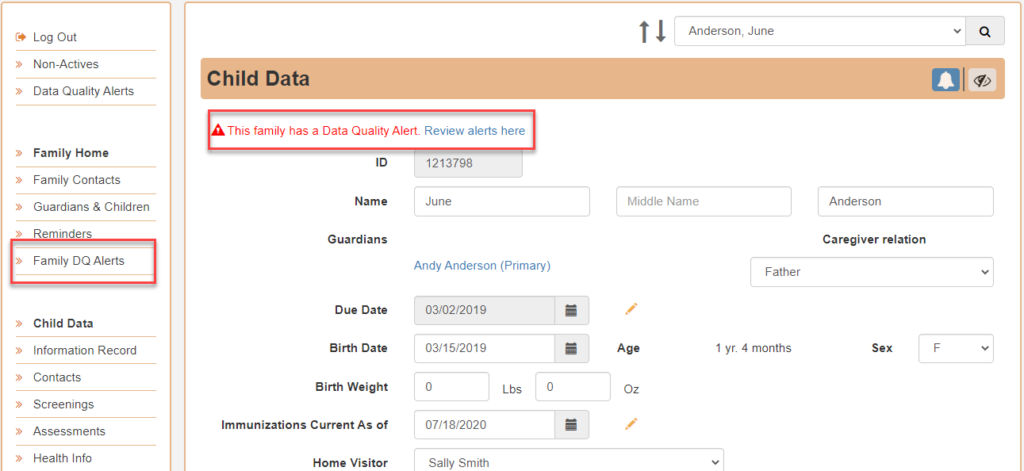
Hopefully this feature will help you easily stay on top of your data collection requirements and home visit preparation.