We often get questions regarding mistakes made to the Family Enrollment status. Either a family is accidentally exited, or maybe a family needs to be reactivated to add some missed data. To resolve these issues, you can often delete the status that was added.
For example, if you exited a family accidentally, you can just delete that Exit status from the Family Enrollment History. That will take the family back to the Active Status. If you reactivated them, delete both the top active status and the exit status. Click on the Family Home link on the left and scroll to the bottom of the page to the Family Enrollment History. You will see the “delete” icon on the right-hand side.

As you can see, if you reactivate the family, this adds a new enrollment date. This will cause errors with your reports.
The same would be true if you have an exited family and forgot to enter some data, such as an Assessment. You will have to reactivate the family and the child to enter this data (click here to learn how to reactivate a family). Once the family/child is active, you can enter the data that was missed. Be sure to double-check your dates! Once the data has been entered, you can delete the Active status to take the family back to the original Exited status. Click on the Family Home link on the left and scroll to the bottom of the page to the Family Enrollment History. You will see the “delete” icon on the right-hand side. Do not create a new status and exit the family again!
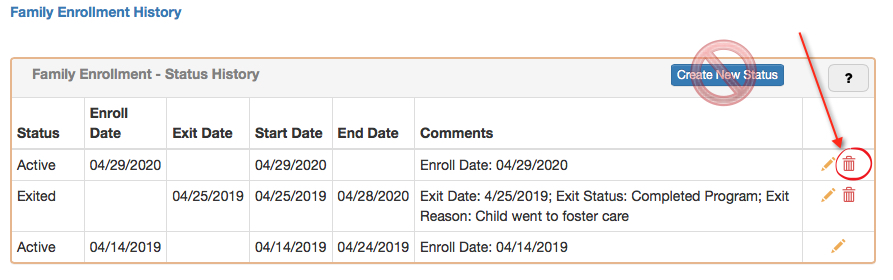
Keep in mind, if you made changes to the Family/Guardian, you will want to check the child or children associated with the family to make sure their status are still correct.
If you have any questions regarding Family Enrollment status, please let us know! We are happy to help!