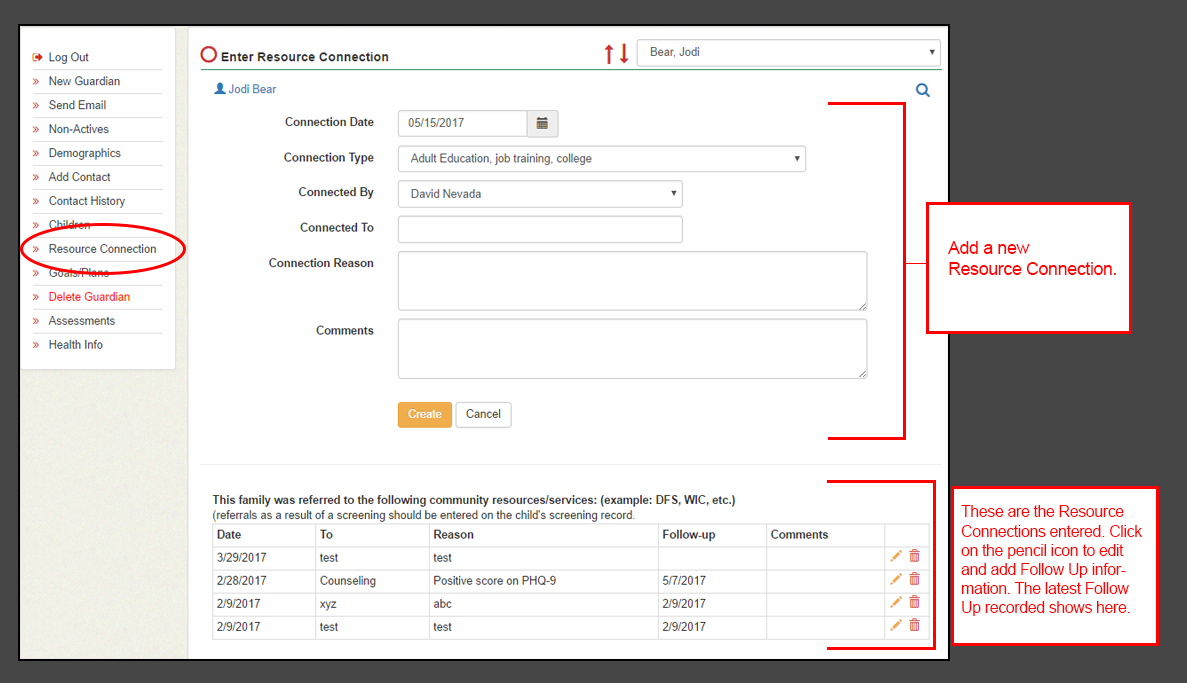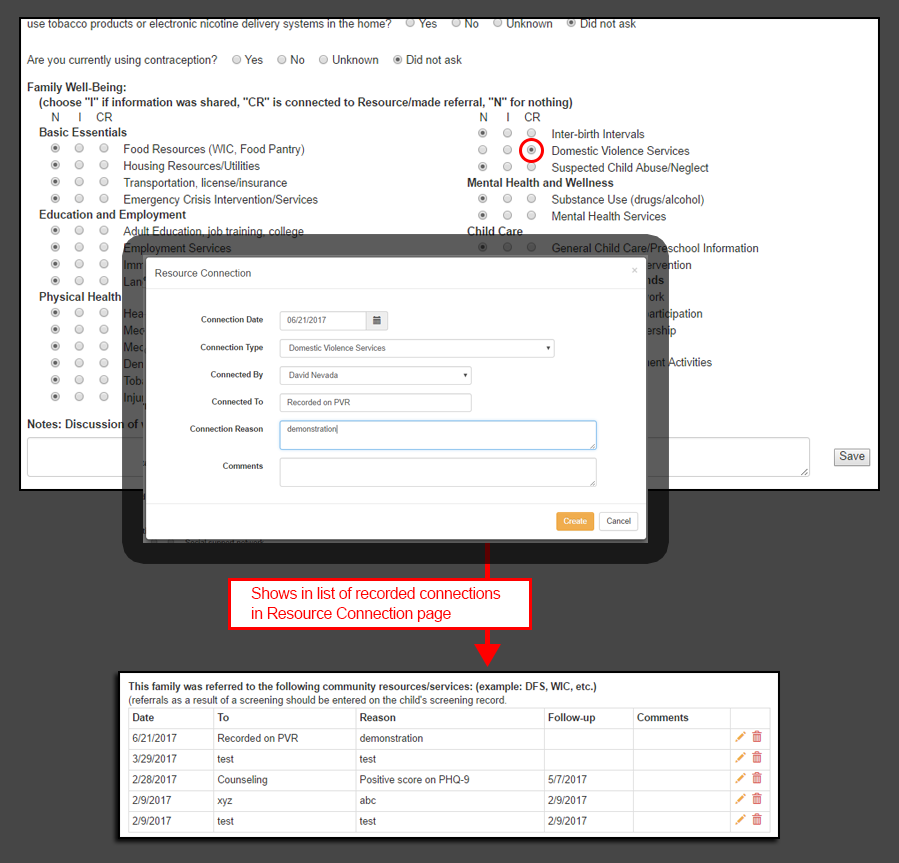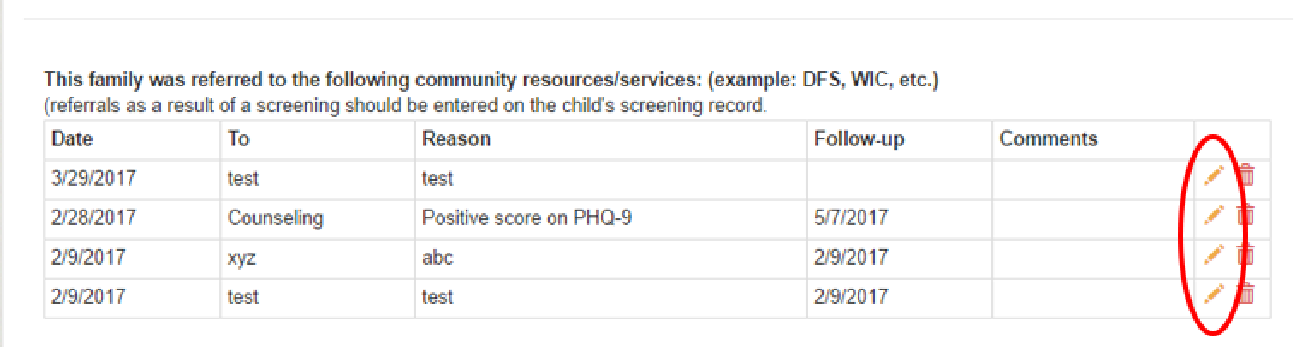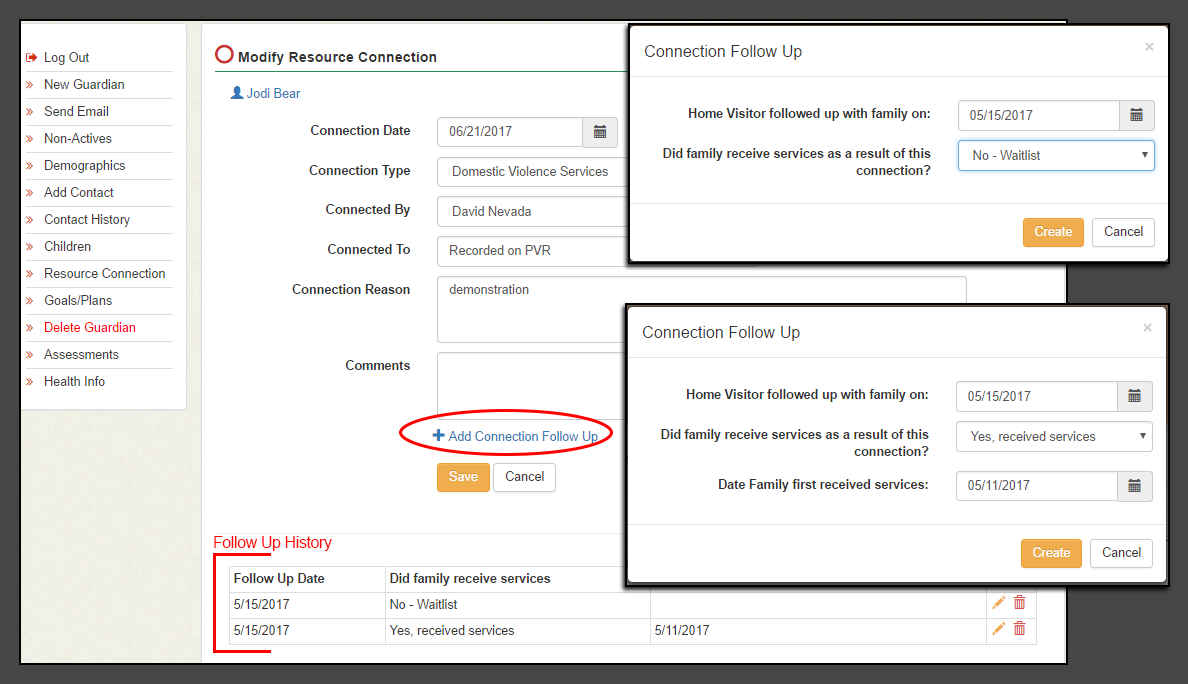RECORDING A RESOURCE CONNECTION
(download a pdf version of this post from our Knowledgebase article.)
Note: Resource Connections recorded as a result of a child screening are recorded directly on the Child Screening record. Not in the guardian tab as demonstrated here.
RECORDING A RESOURCE CONNECTION FROM THE GUARDIAN TAB
The “Resource Connection” section is located in the Guardian tab in the left navigation bar
- When you click on Resource Connection, you are brought to the page where you can
- Record a new Resource Connection
- View and record a Follow Up for previously recorded Connections
RECORDING A RESOURCE CONNECTION FROM THE PVR
Resource Connections can also be recorded from the Family Well-Being section on the Personal Visit Record (PVR)
- Select “CR” for the Category that fits the reason you are making a referral
- A pop-up window will open where you record a new Resource Connection. Click “Create” to save.
- You can refer to the Resource Connection section in the Guardian tab to review and record a follow up to this connection
RECORDING A FOLLOW UP TO A RESOURCE CONNECTION
To record a follow up to a Resource Connection
- Go to the Resource Connection section in the Guardian tab
- Click on the Edit icon for the Connection you want to record a Follow Up for
- The “Modify Resource Connection” page opens up. You can edit the Connection or record a Follow Up
- Click “+Add Connection Follow UP”
- Enter the date you followed up with the Family.
- Select from a list of responses to the question “Did family receive services as a result of this connection?”
- There are 2 screenshots showing a “No” response and a “Yes” response
- When recording a “Yes” response, a date field also opens up for you to record when the family received services
- Finally, you’ll notice that there is a Follow Up History section. Each time you follow up with the family regarding a specific Resource Connection, record those here. Each follow up is saved in the history table