NAVIGATION
FAMILIES – Much of the navigation your used to for guardians remains the same for the family. Here are the highlights for the left sidebar:
- Family Home – New link that takes you to an overview of the family enrollment information and a list of the guardians and children in that family.
- Guardians & Children – This link will take you back to the Family Home page. Here you can navigate to each guardian and child. You can also add guardians and children from this page.
- Contacts – “Add Contact” and “Contact History” have been consolidated to just “Contacts”. Add and manage contacts from the 1 page.
GUARDIANS – The Guardians tab is a list of all enrolled guardians for all active families. Selecting a guardian will take you to that guardian’s data page inside that family’s section.
CHILDREN – The navigation for the child remains pretty much the same as well. Here are the highlights:
- Family Home – This link is above the child navigation items on the left sidebar. Will take you back to that child’s family home page. (The Guardians & Children link below Family Home does the same)
- Child Data – takes you to the child’s data page
- All other links remain the same
Primary Guardian designation
- When entering a new family, the first guardian entered for the family is set as the primary guardian.
- All existing guardians (currently in Visit Tracker before the update) will become the primary guardian
- For existing guardians where 2 names are currently entered in the “Combined First Names” field, both will still be present as the first name of the primary guardian. Example “John and Jane” entered as Combined First Names will now be the first name for the primary guardian. Simply edit to either John or Jane according to who should be set as the primary guardian for that family.
Guardian and Child relationships
- The relationship designation has changed to the guardian’s relationship to the child. This is to allow the relationship of each guardian enrolled in the family to be indicated for each child enrolled in the family.
- The relationship field remains on the Child Data page. Each guardian enrolled will be listed on the child’s data page to indicate the relationship.
Page Header and Icons
Each page header has new icons that serve as action buttons or provide information about the page. Here’s an example of the Contacts page. The icons on this page are explained here:
- When you see a “+” sign, that indicates that you can add a new item. In this case, you’ll add a new contact.
- The “eye” indicates that there are items on this page that can be managed in the Preferences section under the main admin’s Setup.
- The “?” indicates additional information to support your understanding of that page like a tip, definition, tutorial, etc
- Not in this image but on some pages, you will see a “bell“. This indicates the ability to set a Reminder
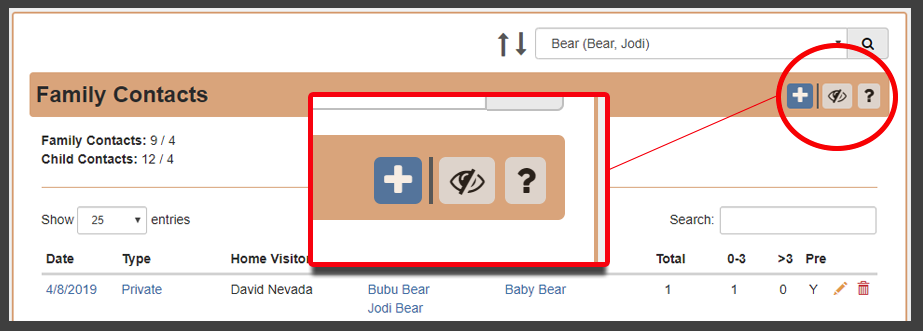
Some additional quick mentions that are covered in more depth on tutorials or other support material
- Preferences have expanded for the Main Admin. Each page that can be customized is listed in the Preferences section. Expand each page title to view all manageable items.
- Guardian specific data items will now have a guardian selection field. All data entered in the Health Info and Assessments would be an example of where you now will indicate which guardian the entry applies to.
- Private contacts in the Contacts page will now show as blue, red or green.
- BLUE = no PVR has been created. Only a private contact has been scheduled.
- RED = a PVR has been created and is saved as not complete
- GREEN = a PVR has been created and saved as complete
- Adjusted Age will now appear on pages such as Planning Guide, PVR, Milestones, and Screenings
- Goals – Print each goal from the Goals page
Updates currently under development that are coming very soon!
- PVR Preferences – Additional control over what you want to see or not see on the PVR and/or Planning Guide are coming to Preferences. One request to specifically note is the ability to turn on/off Secondary Curriculum and Other Curriculum
- Resource Connections – We’ve had a lot of requests to improve Resource Connections both on the Resource Connections page and on the PVR. You’ll be able to update progress notes without having to update the status overall. Additionally, you’ll be able to manage which connections you want showing on the PVR and which to stop showing on the PVR.
- And print the Resource Connections for the family in either the format shown on the connections page or in the PAT record format
- PAT Record Reports – From the Family Home page, click on PAT Records to be able to view/print the following records – Family Intake, Family Information, Guardians Information and Child Information
- HIPPY Quarterly Reports – The Families & Home Visits report is coming complete with data validations and features to see individuals reported as missing data.