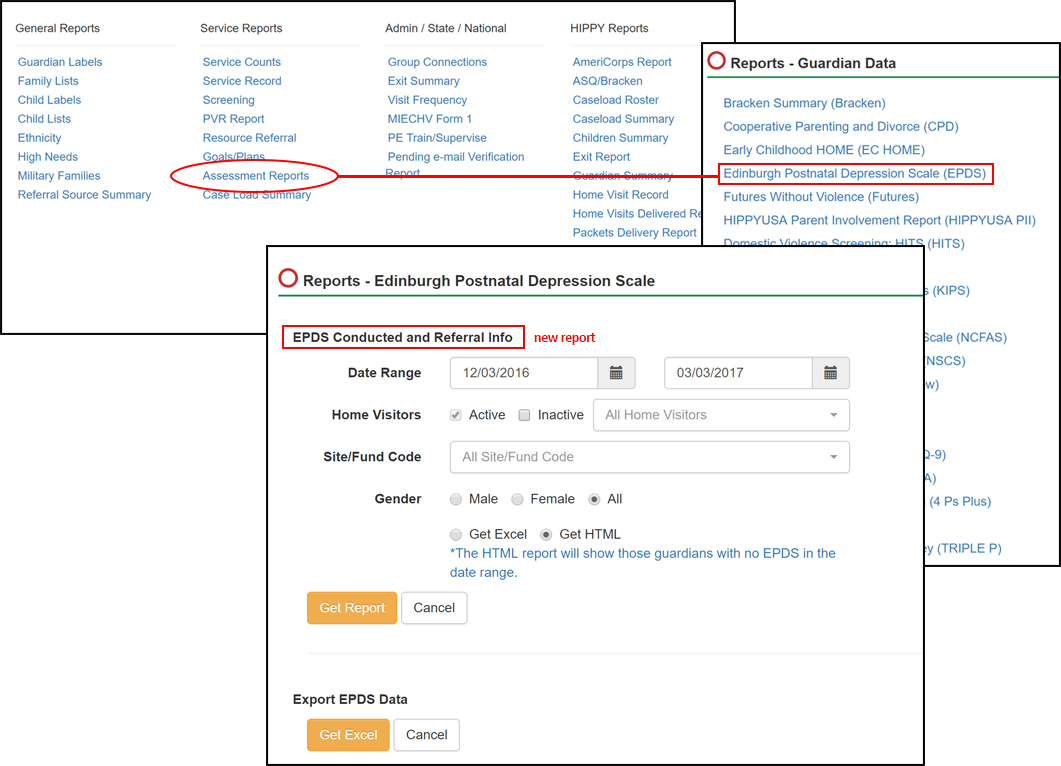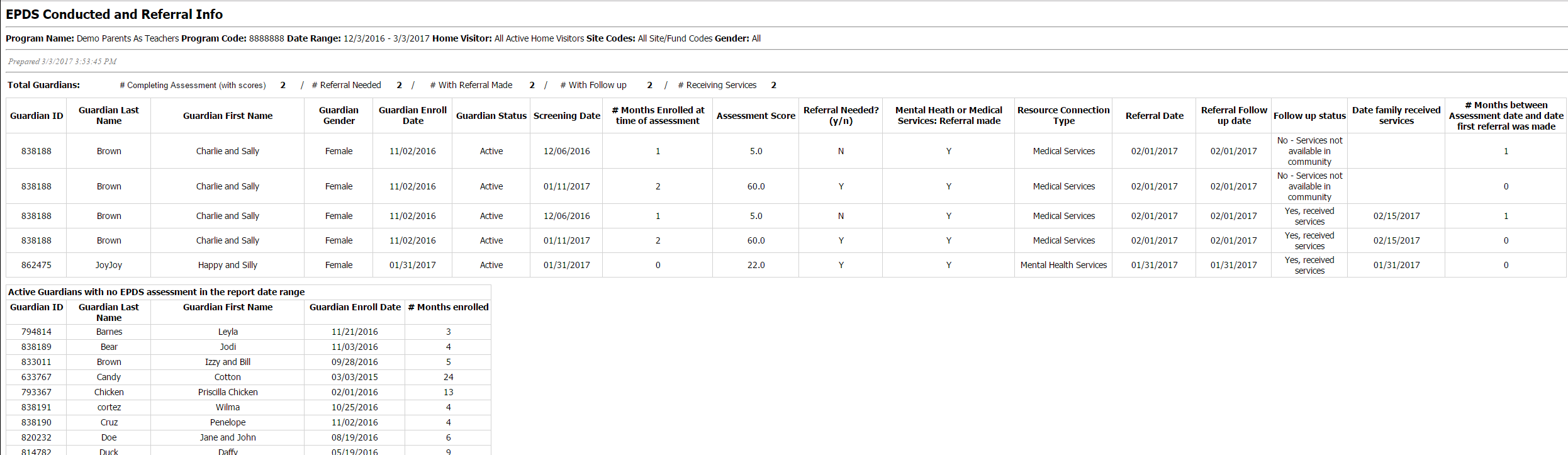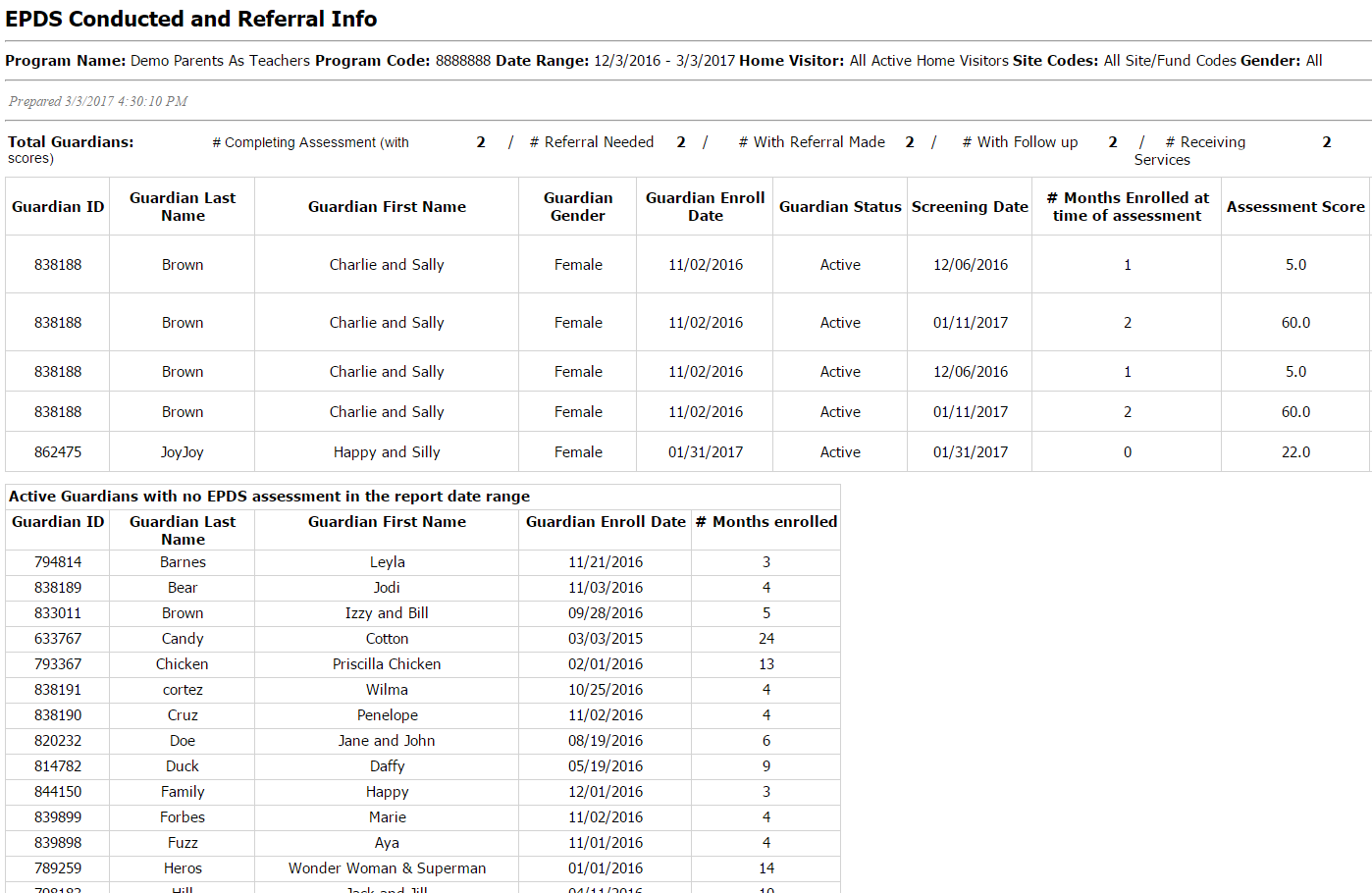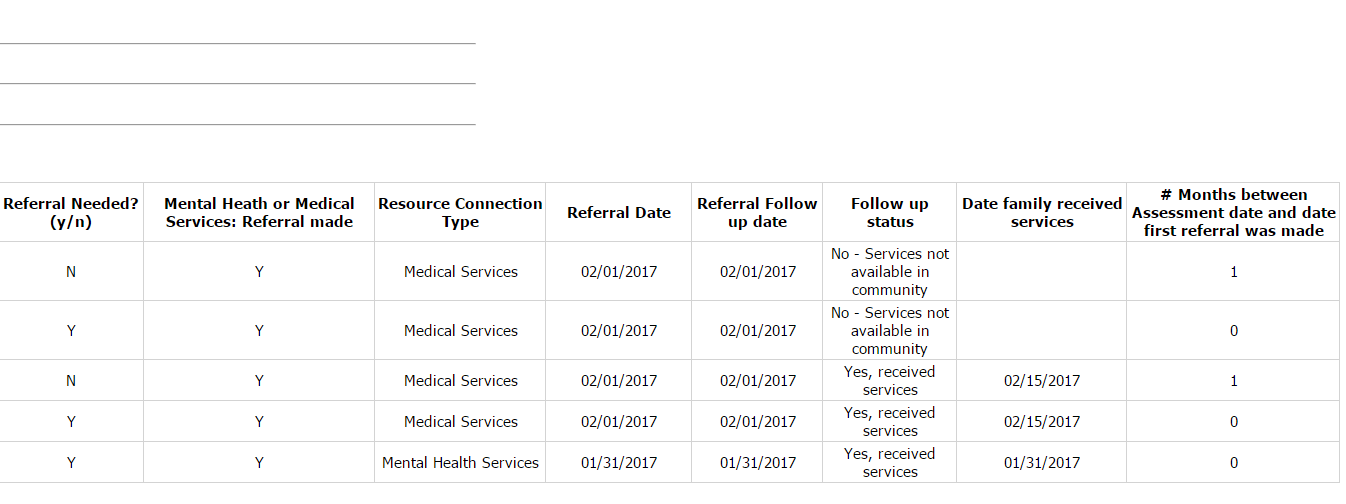Many of you might be implementing some new guardian assessments this program year. And many of you probably have already been implementing certain assessments but with some additional requirements around the timing of conducting the assessment and making referrals. Whether it’s a new assessment or new collection requirements, there are new reports specifically designed to help you stay on top of your data collection. The assessment reports I specifically want to talk about are for the following assessments:
- Depression assessments
- Edinburgh Postnatal Depression Scale (EPDS)
- Personal Health Questionnaire (PHQ-9) new
- Center for Epidemiological Studies – Depression (CES-D) coming soon
- Domestic Violence assessments
- Futures Without Violence (Futures)
- HITS (listed as “Domestic Violence Screening: HITS” in the Reports > Assessments list) new
Each of the these assessments has a report that is structured in the same way. So I’ll pick one to discuss and that will give you an idea of what to expect from whichever assessment report you need to run. In this case, let’s look at Edinburgh Postnatal Depression Scale.
If you are not familiar with the report section, here’s a visual on how to navigate to the report itself. Go to the Reports section of Visit Tracker, Select Assessment Reports and select Edinburgh Postnatal Depression Scale (EPDS)
Run the EPDS Conducted and Referral Info report:
- Date Range – Select a date range to get a list of the EPDS assessments conducted. You will also see who has not had an assessment
- Home Visitors – Automatically defaults to the home visitors that are active at the time of the report. You can run for all home visitors if you are the Main Admin, or just select certain home visitors you want to see.
- If any home visitors have left during the reporting period and would have conducted an EPDS assessment, be sure to select Inactive as well so the report will include EPDS conducted by those home visitors.
- If you are a home visitor logged in, you will only see your name in the drop-down list
- Site/Fund Code – If you only want to see guardians assigned to a certain code like MIECHV, select that code in the drop-down. Otherwise, run for all codes
- Gender – Some programs are now using the EPDS for all guardians enrolled. In case you have different requirements in conducting the EPDS based on gender, you can select one gender to have the report show only men or women.
- Format – Finally choose the format you want to view the report in. If you choose ‘Get HTML’, the report will also show you a list of guardians that are active and have not had an EPDS conducted. Choose ‘Get Excel’ to get the list of EPDS conducted and any referral information related in an Excel file so that you can sort and manipulate.
- I’m running the report as an HTML to show you all information available
Here’s the report! I apologize for a blurry small image. But if you press your face up against the monitor you will be able to see that the report offers you a lot of good information! (I’ve also included the report in 2 halves for better viewing)
A brief summary of what are looking at:
- A ‘Total Guardians’ row that summarizes how many guardians have had an assessment and related Resource Connection information
- The table that has the details of the guardian receiving the assessment, details of each assessment conducted, if a referral is needed, and the related Resource Connection information
- The last table lists all those guardians still participating in the program that have not received an EPDS assessment. It will also give you the length of their enrollment based on the last date in the Date Range filter.
1st Half
2nd Half
I hope these new Assessment Reports prove to be useful as you focus on serving your families and the community.